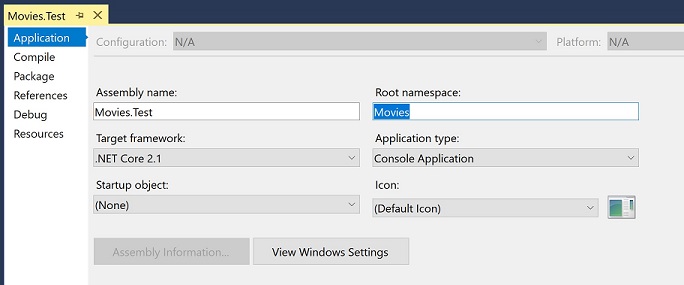Data Access and Movies.Test Project
In this section, we will add data access code to Movies project and add tests to Movies.Test project.
Add Data Access Code
Add class file Db.Api.cs (or Db.Api.vb if using VB.Net) to project Movies:
using DevZest.Data;
using System.Threading;
using System.Threading.Tasks;
namespace Movies
{
partial class Db
{
public Task<DataSet<Movie>> GetMoviesAsync(string text, CancellationToken ct = default(CancellationToken))
{
DbSet<Movie> result = Movie;
if (!string.IsNullOrWhiteSpace(text))
result = Filter(result, text);
return result.ToDataSetAsync(ct);
}
private static DbSet<Movie> Filter(DbSet<Movie> movies, _String text)
{
return movies.Where(_ => _.Title.Contains(text) | _.Genre.Contains(text));
}
public Task<DataSet<Movie>> GetMovieAsync(_Int32 id, CancellationToken ct = default(CancellationToken))
{
return Movie.Where(_ => _.ID == id).ToDataSetAsync(ct);
}
}
}
Movies.Test Project Setup
Make the following changes to Movies.Test project:
Step 1. Delete UnitTest1.cs (or UnitTest1.vb) from project.
Step 2. Add project reference Movies.DbDesign to this project.
Step 3. Change default namespace (root namespace in Visual Basic) from Movies.Test to Movies, by right clicking the project Movies.Test in Solution Explorer tool window, then click Properties in context menu:
Step 4. Add EmptyDb.mdf and EmptyDb_log.ldf to this project as linking, by right clicking Movies.Test project in Solution Explorer tool window, then click context menu item "Add" -> "Existing Item...", select All Files(.) from right bottom combobox, then navigate to LocalDb subfolder of Movies.DbDesign project, then select file EmptyDb.mdf and EmptyDb_log.ldf:
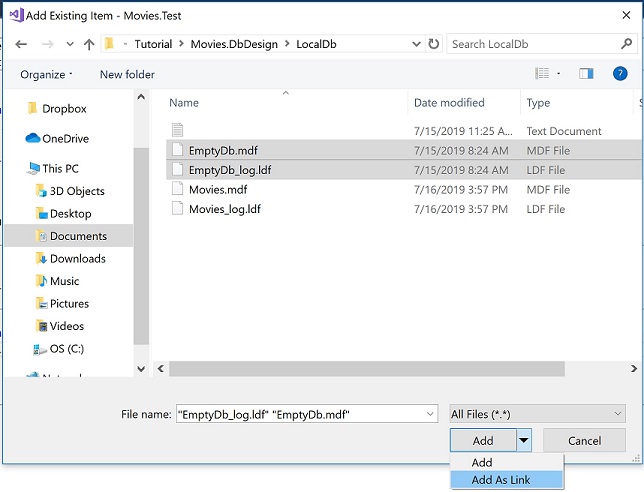
Click the little dropdown arrow next to the Add button and select Add as Link, instead of copying the file into the project directory, Visual Studio will create a link to the original:

Select these two files, then right click and select context menu item Properties, make sure Copy to Output Directory is set to Copy Always:

Add Tests
Add class DbTests.cs (or DbTests.vb if you're using VB.Net) to project Movies.Test:
using Microsoft.VisualStudio.TestTools.UnitTesting;
using System.IO;
using System.Reflection;
using System.Threading.Tasks;
namespace Movies
{
[TestClass]
public class DbTests
{
private static string GetConnectionString()
{
string mdfFilename = "EmptyDb.mdf";
string outputFolder = Path.GetDirectoryName(Assembly.GetExecutingAssembly().Location);
string attachDbFilename = Path.Combine(outputFolder, mdfFilename);
return string.Format(@"Data Source=(localdb)\MSSQLLocalDB;AttachDbFilename=""{0}"";Integrated Security=True", attachDbFilename);
}
private static Db CreateDb()
{
return new Db(GetConnectionString());
}
[TestMethod]
public async Task Db_GetMovies()
{
using (var db = await MockMovie.CreateAsync(CreateDb()))
{
var result = await db.GetMoviesAsync("comedy");
Assert.AreEqual(3, result.Count);
}
using (var db = await MockMovie.CreateAsync(CreateDb()))
{
var result = await db.GetMoviesAsync("ghost");
Assert.AreEqual(2, result.Count);
}
}
[TestMethod]
public async Task Db_GetMovie()
{
using (var db = await MockMovie.CreateAsync(CreateDb()))
{
var result = await db.GetMovieAsync(1);
Assert.AreEqual(1, result.Count);
}
}
}
}
Build and run tests in Visual Studio Test Explorer, you should have two tests passed.