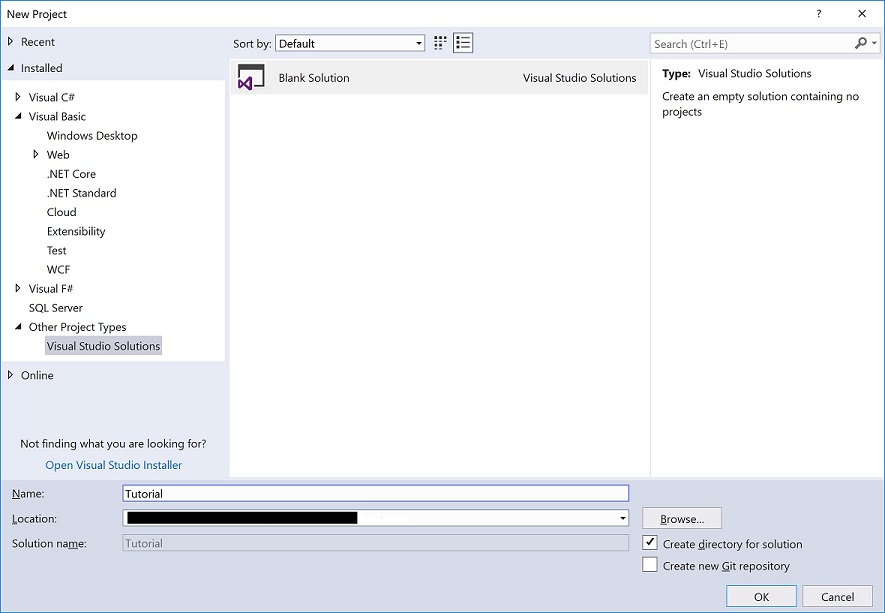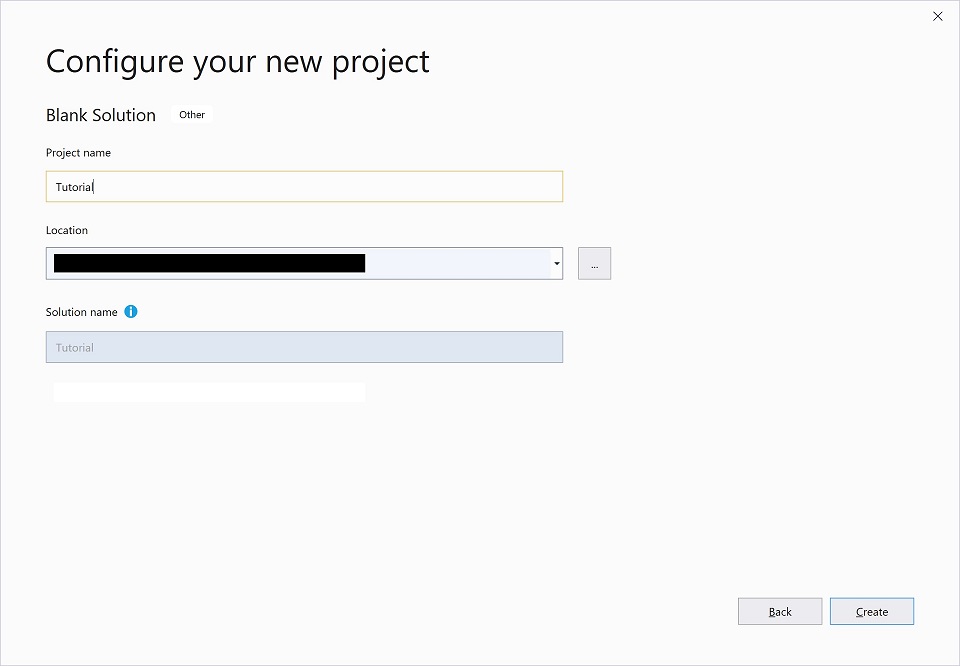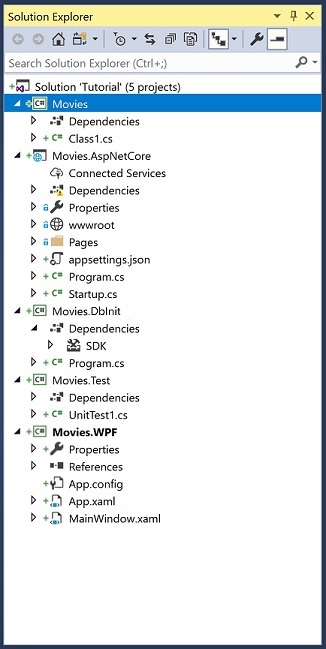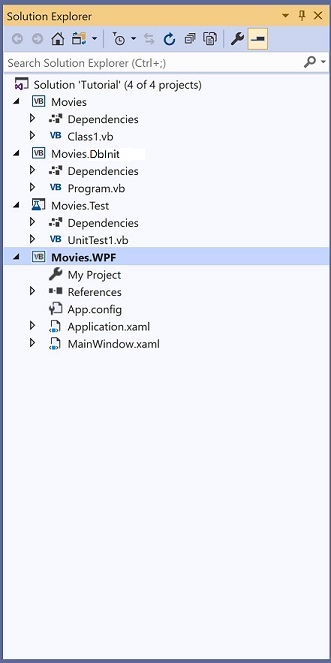Tutorial: Get Started
Overview
This tutorial contains step by step information to demonstrate the basics of RDO.Net. At the end, you'll have a WPF application:
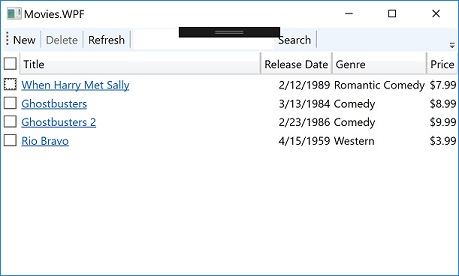
and an ASP.Net Core Application(C# only):
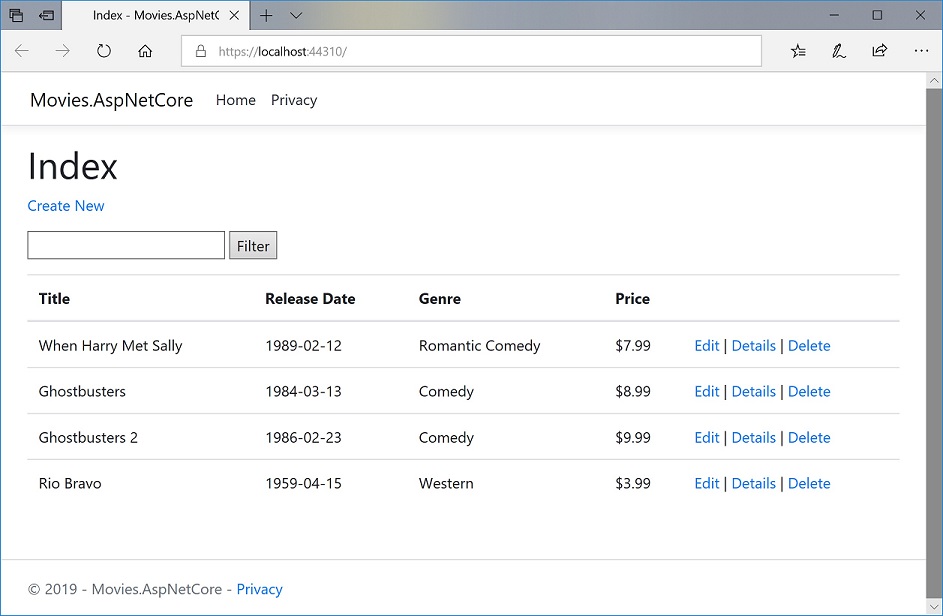
that can display and manage a database of movies.
You can find the sample code under samples/Tutorial or samples.vb/Tutorial/ in the source code repo.
Prerequisites
- Visual Studio 2017 (version >= 15.3) or Visual Studio 2019, with .Net desktop development and ASP.NET web development workloads installed.
- DevZest.Data.Tools.vsix installed.
- SQL Server Management Studio (version >= 17.0).
Create the Solution
- In Visual Studio, create a blank solution Tutorial:
- Add projects into the solution:
In Visual Studio Solution Explorer tool window, right click the solution Tutorial, then click "Add..."-> "New Project..." from the context menu, to add the following projects:
| Project Name | Project Type |
|---|---|
| Movies | Class Library (.Net Standard) |
| Movies.DbInit | Console App (.Net Core) |
| Movies.Test | MSTest Project (.Net Core) |
| Movies.WPF | WPF App (.Net Framework) |
| Movies.AspNetCore | ASP.Net Core Web Application (C# only) |
Note
- It's important to name the projects correctly so the namespaces will match when you copy and paste code.
- It appears Visual Studio does not support VB.Net for ASP.Net Core Web Application. Movies.AspNetCore is only available in C#.
In the end, you will have following projects created in Visual Studio: